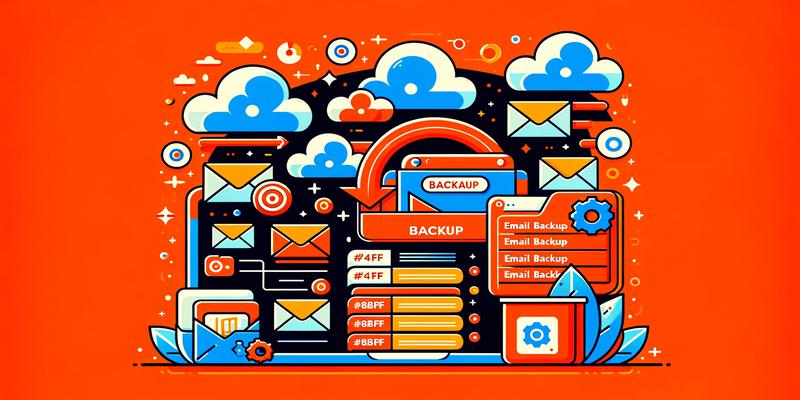With this guide, you can secure your messages, contacts, and other vital elements and have the peace of mind of having a backup in case of loss or accidents. Join us as we explore the tools and functions necessary to safeguard your information in Mac's Mail.
To create a backup file of your emails in Mail on Mac, follow these steps:
- Open Mail on Mac and select the email account you want to back up.
- Click on "Inbox" or the folder containing the emails you want to back up.
- Select the emails you want to back up. You can click on the first email and then hold down the "Shift" key while clicking on the last email to select multiple emails at once.
- Click on "File" in the top menu bar and select "Export as File".
- Choose the file format you want to use for the backup. You can choose between .mbox and .eml formats. The .mbox format allows you to save multiple emails in a single file, while the .eml format allows you to save an individual email as a file.
- Select the location where you want to save the backup file and click "Save".
Once you have saved the backup file, you can store it on an external storage device or in the cloud to ensure that your emails are backed up and secure in case of any issues with your computer or your email account in Mail on Mac.