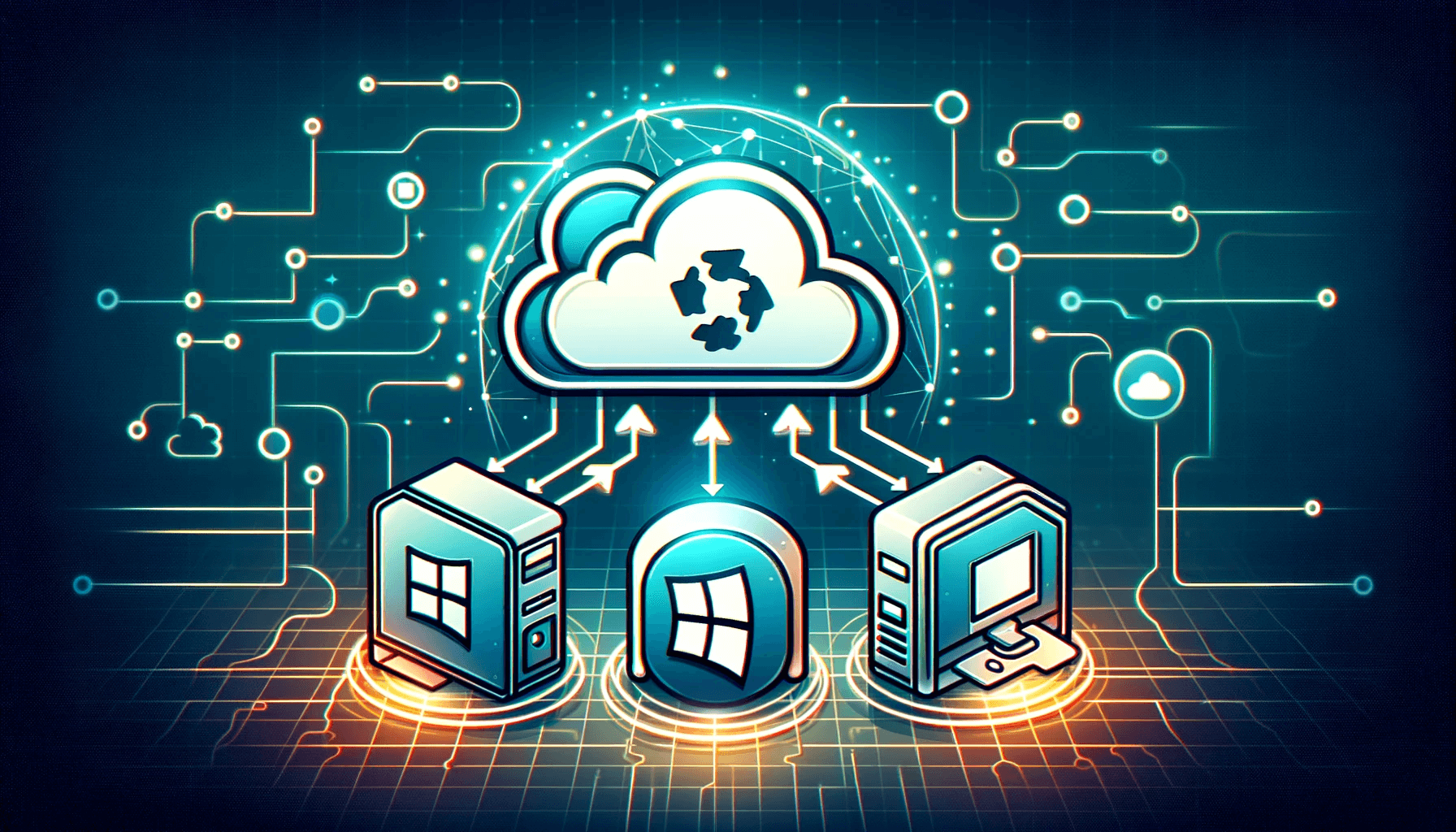Introduction
This tutorial will guide you through the steps to modify the hosts file in Windows, Linux, and macOS to direct a domain to a specific IP address. This is a useful technique for web development testing, blocking websites, or redirecting network traffic.
What is the Hosts File?
The hosts file is a plain text file used by operating systems to map domain names to IP addresses.
Modifying the Hosts File in Windows
-
Open Notepad as Administrator:
- Right-click on the Notepad icon and select "Run as administrator."
-
Open the Hosts File:
- In Notepad, go to File -> Open.
- Navigate to
C:\Windows\System32\drivers\etc. - Select "All Files" as the file type and open the hosts file.
-
Modify and Save:
- Add the line
desired_IP domain_name.com. - Save the changes.
- Add the line
Modifying the Hosts File in Linux
-
Open a Terminal:
- Use the shortcut Ctrl+Alt+T or search for "Terminal" in your applications.
-
Edit with Privileges:
- Type
sudo nano /etc/hostsand press Enter (it may ask for your password).
- Type
-
Modify and Save:
- Add the line
desired_IP domain_name.com. - Save with Ctrl+O and exit with Ctrl+X.
- Add the line
Modifying the Hosts File in macOS
-
Open Terminal:
- Go to Applications -> Utilities -> Terminal.
-
Edit the File:
- Type
sudo nano /etc/hostsand press Enter (enter your password if prompted).
- Type
-
Modify and Save:
- Add the line
desired_IP domain_name.com. - Save with Ctrl+O and exit with Ctrl+X.
- Add the line
Final Considerations
- After modifying the hosts file, you may need to restart your browser or clear the DNS cache for the changes to take effect.
- Be careful when modifying the hosts file, as mistakes can prevent access to certain websites.