In this tutorial, we'll show you how to set up your Webzi email account on your iPhone using the native Mail app.
Add a New Account
1. Open "Settings" on your iPhone.
2. Go to "Accounts" and select "Add account".
3. On the next screen, select "Other".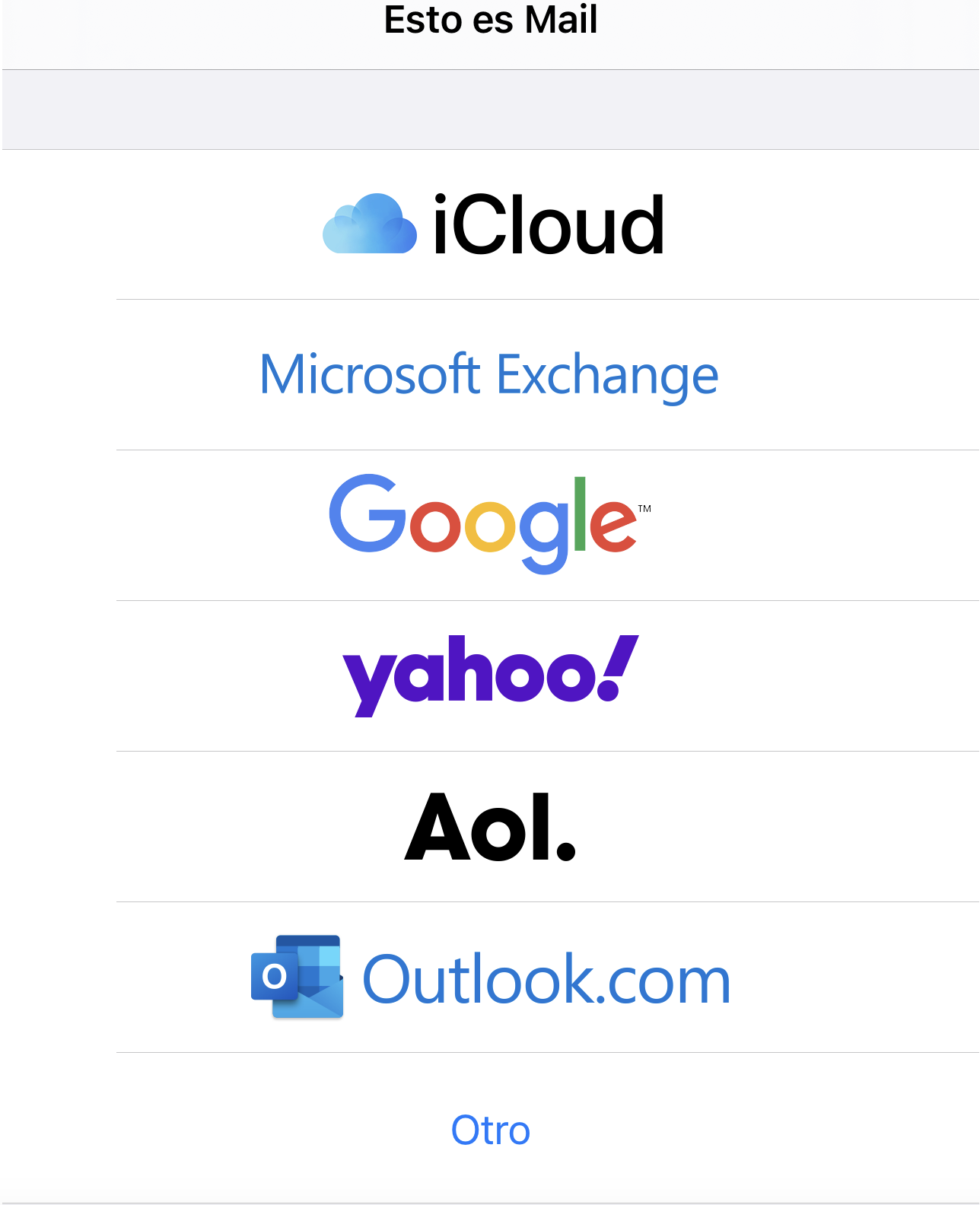
Enter Account Information
1. Fill in the fields with your name, email address, password, and a description for the account.
2. Remember that passwords are case-sensitive, so be sure to enter it correctly. Then, click "Next".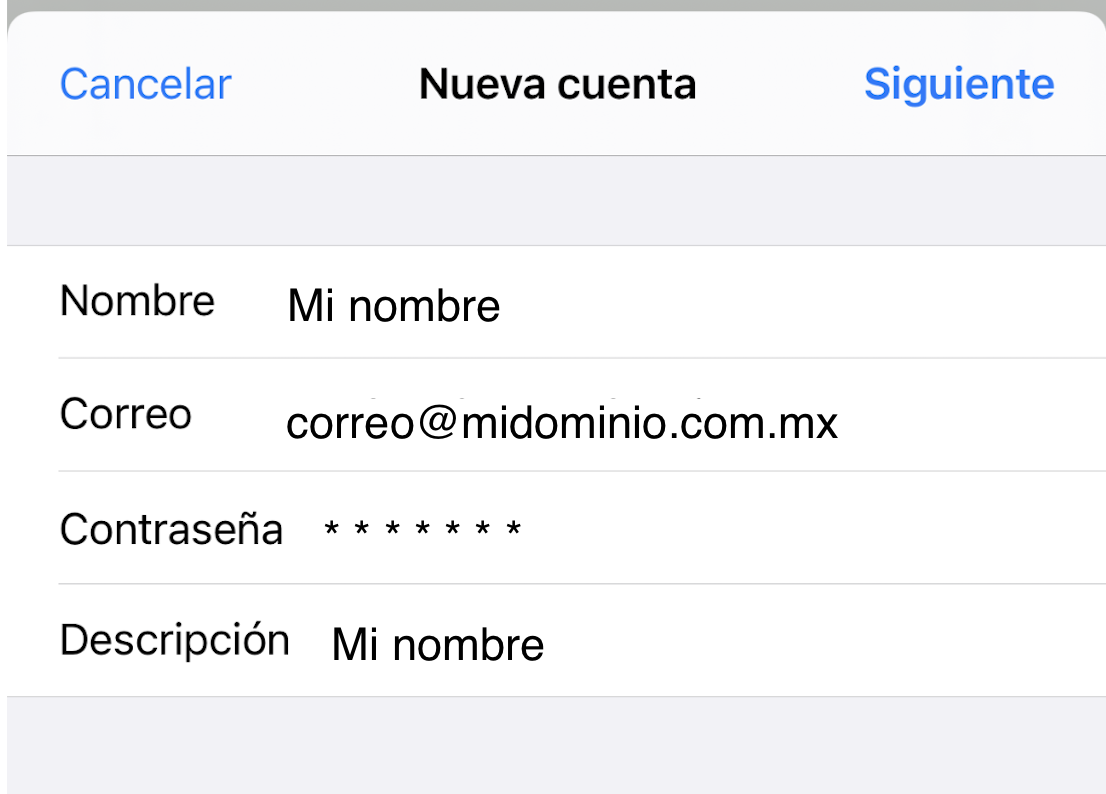
Configure Incoming and Outgoing Server
1. Enter your domain name (without "www") for both incoming and outgoing servers.
2. Input your full email address as the username and the same password for both servers.
Finish Configuration
1. On the final screen, make sure "Mail" is selected and click "Save".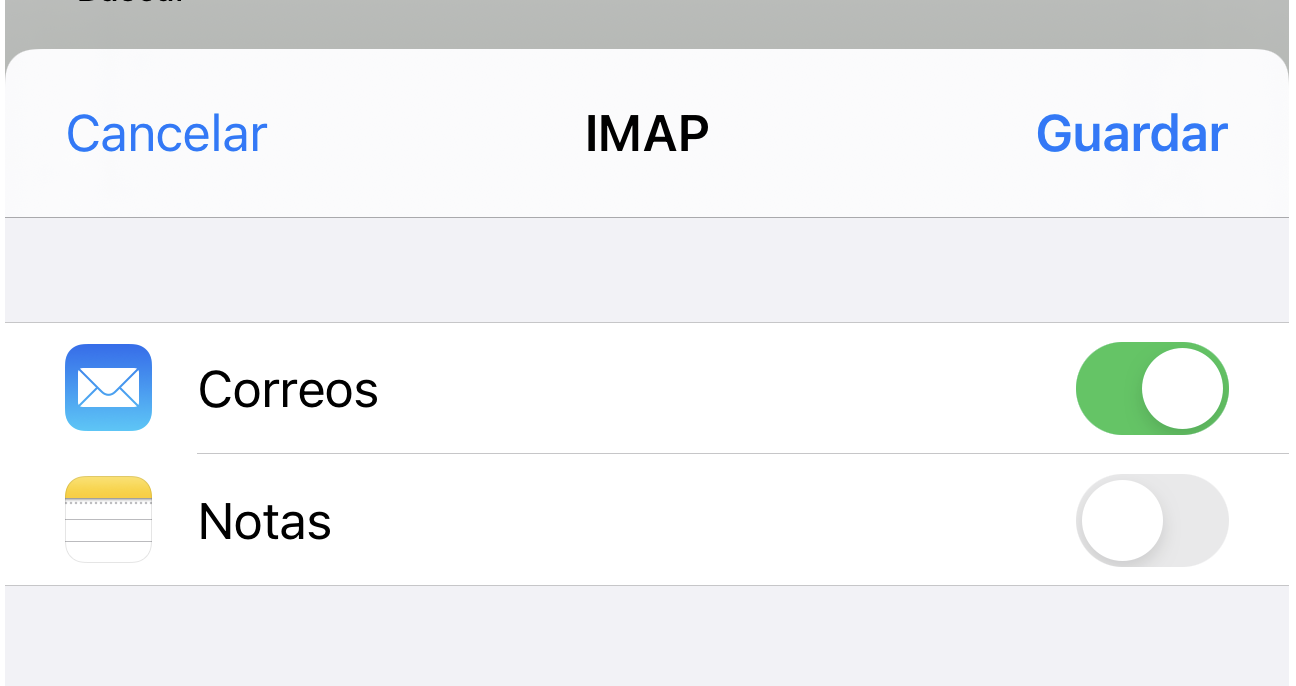
2. If you encounter connection issues, you'll need to manually enter the connection parameters. You can find them in our article: Configure Your Email Using IMAP or POP3
If you have any questions, we're available to assist you via our chat system.
