To point a website from cPanel to Wix, you need to adjust the DNS records of your domain to direct it to Wix's servers. Below is a step-by-step guide along with the necessary DNS records.
1. Access cPanel
- Log in to your cPanel account.
- Find the Domains section and select Zone Editor.
2. Modify DNS Records for Wix
Wix offers two DNS configurations depending on how you want to manage email and other services:
- Configuration 1: Change the name servers to point directly to Wix.
- Configuration 2: Update individual DNS records (A, CNAME) while keeping other services (like email) with your current provider. (Recommended)
Option 1: Change Name Servers
This is the simplest method, as it transfers all DNS control to Wix. The Wix name servers are:
ns0.wixdns.netns1.wixdns.net
Follow these steps to change your domain's name servers (not in cPanel):
- In My webzi, select the domain you want to modify.
- Click the "Nameservers" option.
- Under the "Use custom nameservers" section, enter the following:
ns0.wixdns.netns1.wixdns.net
- Save the changes.
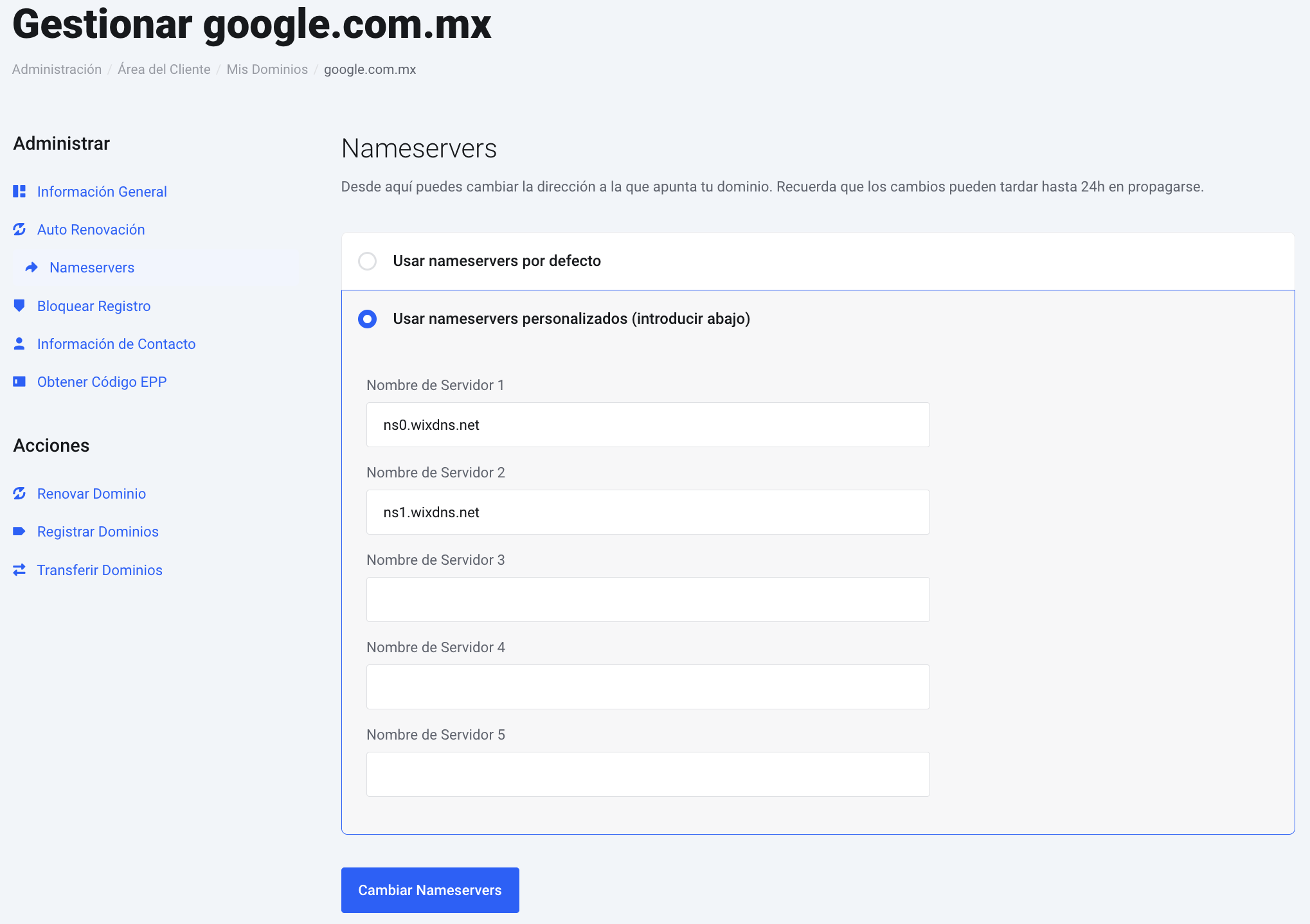
This change may take 24 to 48 hours to fully propagate across the internet.
Option 2: Modify A and CNAME Records
If you prefer to keep other services (e.g., email) with your current provider and only point your website to Wix, you will need to modify the A and CNAME records.
-
A Records:
-
@ (root domain): Point to the IP
185.230.63.171(This is the current IP for most Wix sites). -
www: If you don’t have an A record for the
wwwsubdomain, add one pointing to the same IP185.230.63.171.
-
-
CNAME Records:
- www: If you prefer to use a CNAME for the
wwwsubdomain (instead of an A record), point it towww[.]yourdomain[.]wixdns[.]comwhereyourdomainis your actual domain name.
- www: If you prefer to use a CNAME for the
Modify the DNS table within cPanel:
- In the Zone Editor in cPanel, select the domain.
- Modify the main A record (root domain
@) and point it to the IP:185.230.63.171. - If you already have an A record for
www, you can delete it and create a CNAME pointing towww[.]yourdomain[.]wixdns[.]com(replaceyourdomainwith your actual domain) or simply point it to185.230.63.171. - Save the changes.
This information is general for most domains and configurations. However, make sure the information is correct within the Wix panel.
3. Verification in Wix
After making these changes, go to your Wix account and follow the steps to connect a domain you already own. Wix will verify the DNS records and notify you when the configuration is complete.
You can check detailed steps on Wix’s help page: Connecting a Domain to Wix Name Servers | Wix Help Center
Remember that DNS record changes can take up to 48 hours to fully propagate globally, though they are often visible within a few hours.
