Help Center
What is WP Accelerate and How to Configure It?

WP Accelerate is a plugin designed for WordPress, featuring a set of optimizations aimed at improving the performance of WordPress sites hosted in cPanel and CloudLinux environments. It integrates various techniques and tools that help speed up page loading, optimize resources such as images and CSS/JavaScript files, and reduce unnecessary use of server resources.
This plugin is ideal for both small blogs and large websites that require fast response times and efficient server resource usage.
WHAT IS WP ACCELERATE FOR?
- Improves site performance and load speed: Through file optimization, reducing server requests, and deferring the loading of certain resources.
- Optimization of static resources: Such as CSS, JavaScript, and images, which minimizes the loading time of critical page elements.
- Cache usage optimization: Ensuring that users see the fastest possible version of your site without needing to reload unnecessary elements.
Advantages of Using WP Accelerate
- Better performance: Faster load times, which translates to a better user experience.
- Better search engine ranking: Google values site speed when positioning results in its search engine.
- Reduced server load: Helps manage server resources more efficiently, which is vital for sites with high traffic.
- Increased user retention: Users tend to leave sites that take too long to load, so a faster site retains more visitors.
COMPLETE CONFIGURATION
1. Static File Optimization
In the File Optimization section, WP Accelerate allows you to minify CSS and JavaScript files, combine them, and defer their loading. Here is the recommended configuration:
- Minify CSS files and Minify JavaScript files: Enable them to reduce the size of these files by removing whitespace and comments.
- Load JavaScript deferred: Keep this option enabled so that scripts only load when necessary.
- Delay JavaScript execution: Enable this option to further improve performance by loading scripts only when the user interacts with the page.
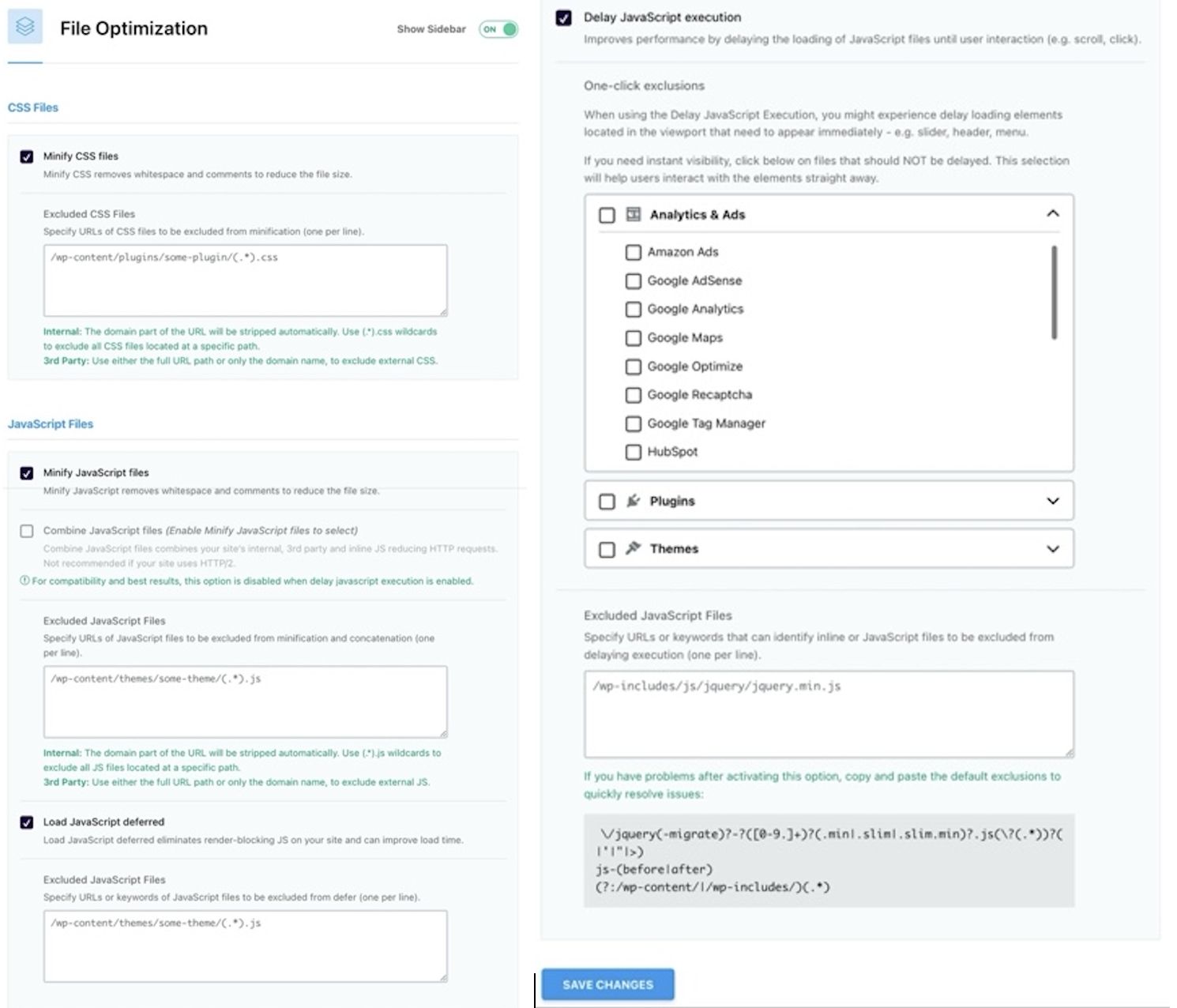
2. Image Optimization
The Media Optimization section is crucial for sites with many images. Enabling LazyLoad for images and videos can significantly reduce loading times.
- Enable for images, CSS background images, and iframes and videos: Enable these options so that multimedia elements load only when the user scrolls to them.
- Add missing image dimensions: Ensure this option is enabled to prevent layout shifts during image loading.
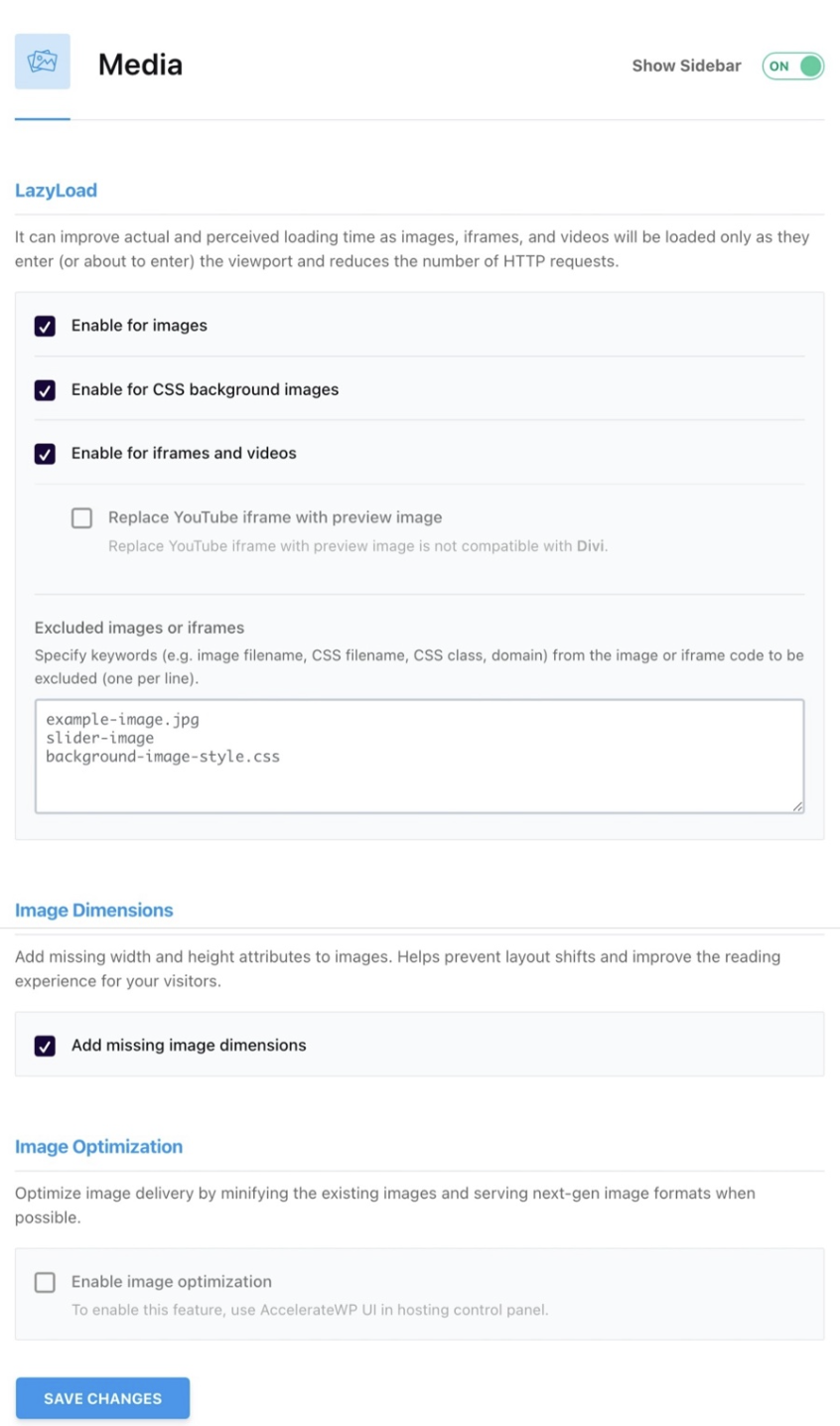
3. Preloading (Preload)
To efficiently serve static files, the Preload Cache is essential. This option preloads the cache of pages, meaning that when a user visits your site, the page is already ready to be displayed.
- Activate Preloading: Keep this option enabled.
- Preload links: Enable this option to improve perceived speed when users hover over links.
- Prefetch DNS requests and Preload fonts: Use these options to speed up the loading of external files, such as fonts or resources hosted on other servers.
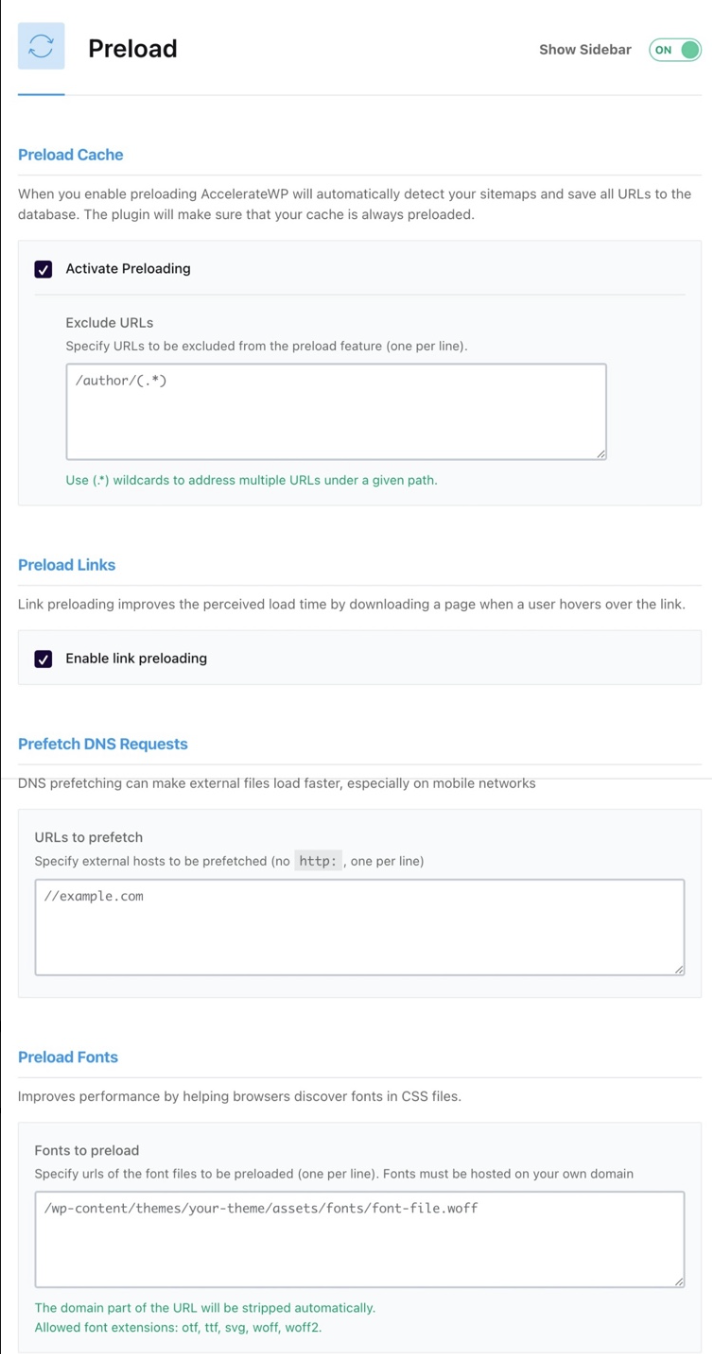
4. Advanced Cache Settings
In the Advanced Rules section, you can customize how WP Accelerate handles caching.
- Cache Lifespan: We recommend starting with a cache lifespan of 7 days.
- Always Purge URLs: Configure the key URLs that should be purged from the cache when you update a page or post.
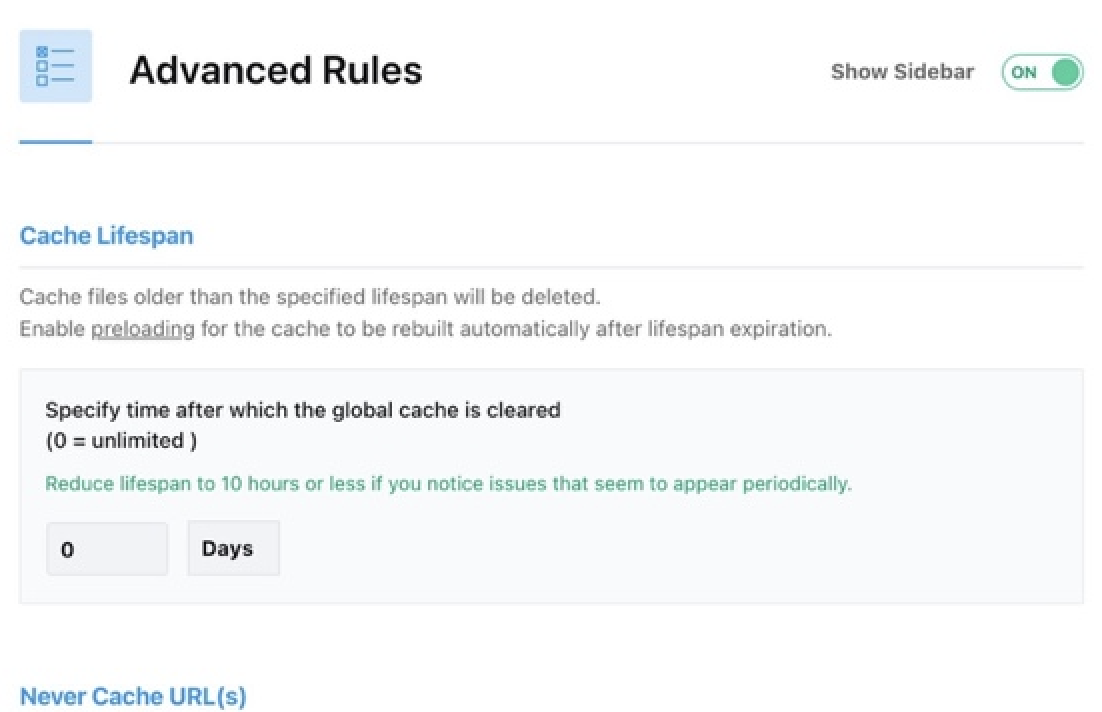
5. Heartbeat Optimization
The WordPress Heartbeat API is useful but can consume resources. In the Heartbeat settings, we recommend reducing its activity both in the backend and the post editor.
- Reduce activity in backend: Reduce Heartbeat "pings" to one every two minutes to alleviate server load.
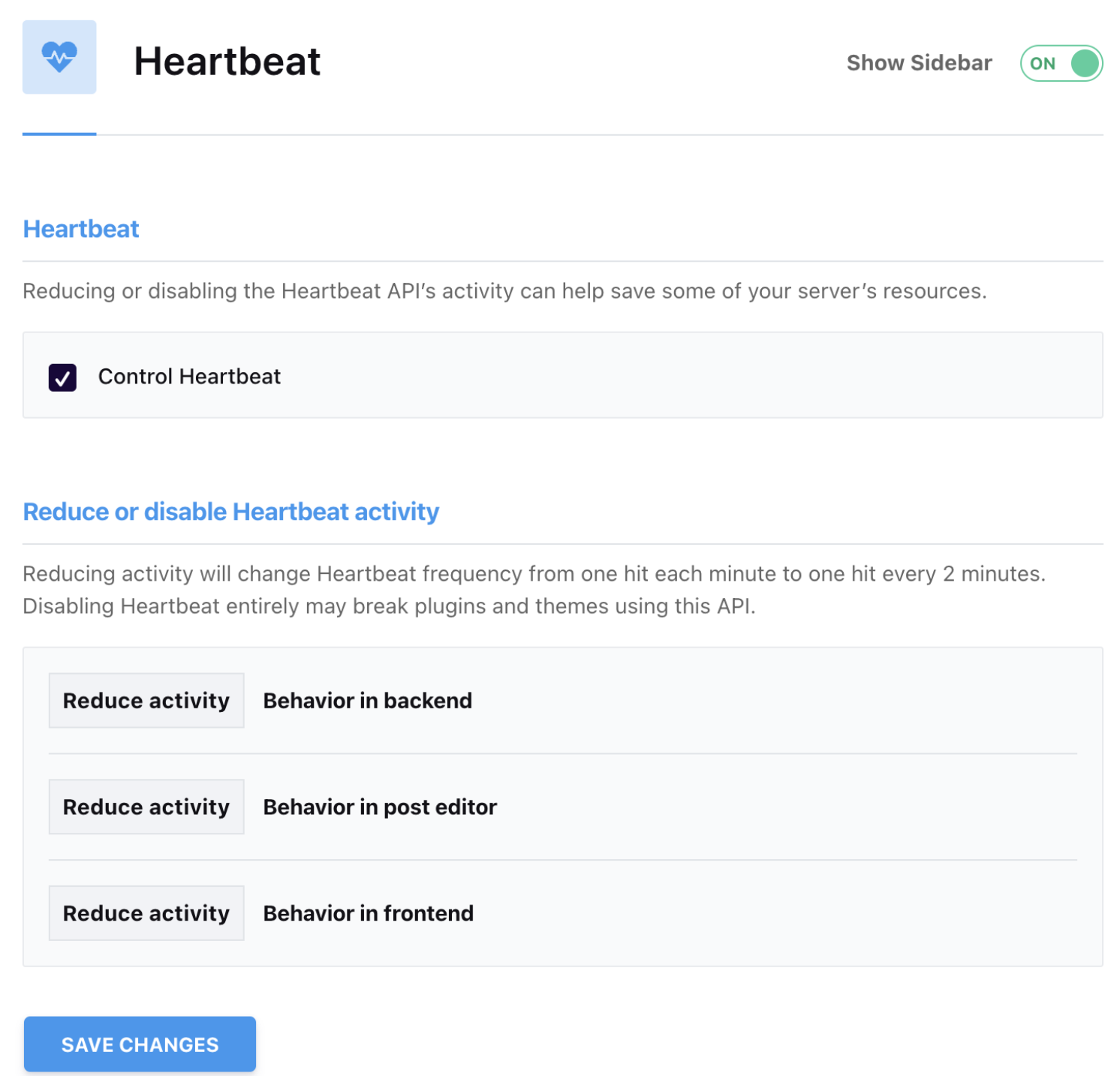
6. Database Optimization
In the Database Cleanup section, you can clean up post revisions, spam comments, transients, and more.
- Revisions and Auto Drafts: If you don't need to keep previous versions of posts, you can safely delete them.
- Transients Cleanup: Clean up transients to prevent unnecessary temporary data from accumulating.
If you have any questions about specific features, feel free to reach out to our support team, where our specialists can assist you with the configuration.
Related articles
- Error Handling Using PHP: A Comprehensive Approach to Different Statements
- Versions and extensions of PHP in cPanel
- Connect Visual Studio Code to cPanel using SSH
- Debug and optimize the log table in Moodle
- Resolving Website Display Issues with DNS over HTTPS (DoH)
- Block IP addresses in cPanel, protect your website
- Interpreting a security scan of your files
- Resolve navigation issues by changing DNS settings in Windows and MacOS
- Configure a remote MySQL Connection
- How to point a website or domain to Wix?
- Connect your domain to Shopify
- What is a power pack?